ACNN offers both annual and monthly membership subscription options
Automated membership subscriptions occur on your subscription anniversary date, either monthly or yearly. Notifications will be sent prior to the monthly or annual recurring payment being debited from your nominated credit card. All membership prices are inclusive of 10% GST
Past members
As of the 30th Sep 2024 ALL past members will need to re-join
If you are unsure or need assistance, please contact the Memberships Secretary:
As of the 1st October 2025 Member joining fee increased
Subscription fees
remain unchanged
New Membership Month
$38.25 initial
consists of a $30 joining fee + $8.25 monthly subscription (each subsequent month = $8.25/month debited from your credit card)
New Membership Annual
$129 initial
consists of a $30 joining fee + a $99 annual subscription (each subsequent year =$99/year debited from your credit card)
Recurring Monthly
Membership Subscription
$8.25per month
Recurring monthly member subscription is $8.25 per month (total of $99 over 12 months) debited from your credit card
Recurring Annual
Membership Subscription
$99per year
Recurring annual member subscription is $99/year debited from your credit card
Membership Changes & Inquiries:
If you are already a member and would like to change your subscription from monthly to annual, or vice versa, please contact the Memberships Secretary: memberships@acnn.org.au
If you are experiencing financial hardship, there is also the option to temporarily suspend your payments, for more details please contact the Memberships Secretary: memberships@acnn.org.au
For all other inquiries regarding memberships, please contact the Memberships Secretary: memberships@acnn.org.au
Updating Card details for recurring payments
To update your credit or debit card details please follow the following instructions. If you have any issues or need assistance please contact the Memberships Secretary:
- Login to the members area
- Scroll down to the bottom of the page, in the blue section you will find ‘Update Details’ as shown below
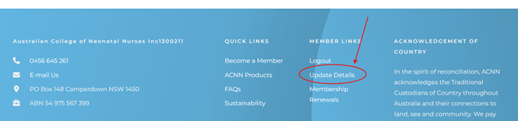
3. Once in ‘Update Details’ select ‘Purchase History’ which is displayed top right hand side of your profile page
4. Your ‘Purchase History’ will open and on the left-hand side of the page you will find an ‘Update Card’ button, please click this and follow the prompts to enter new card details, then save.
